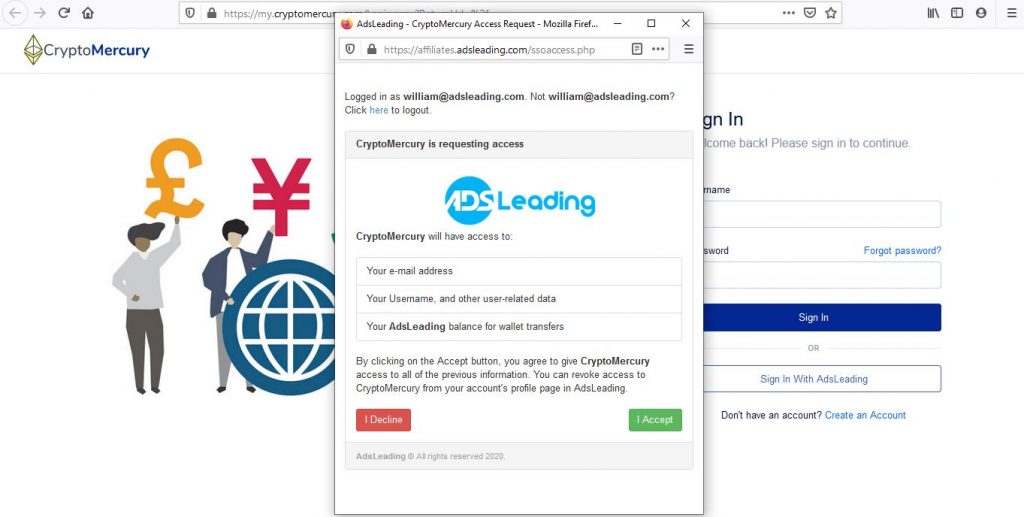Today we will talk about how you can use this great platform which will allow you to withdraw your payments instantly, through a duly certified company that charges a small commission of 5% of the requested amount. You can request your payments and have them deposited instantly in your bank account or in cryptocurrencies. CryptoMercury is a team of experienced technology and cryptocurrency professionals. Their built in-house platform allows them to change easily and quickly, adapting to the clients’ needs, always maintaining a high level of confidence and trust. Technology and security are of crucial importance in this highly competitive business. CryptoMercury will always be a step ahead in terms of innovation, and quick implementations. Their staff are certified experts who provide instant incoming and outgoing transfers that are quick, direct, and secure.
Now we are going to see step by step how to send money from AdsLeading to CryptoMercury, enabling you to request at any time from CryptoMercury:
1. Log into your AdsLeading account and go to the Payment’s menu.
Enter your account normally as you always do and once you enter, go to the Payments option as shown in the images and then on the Wallet menu.
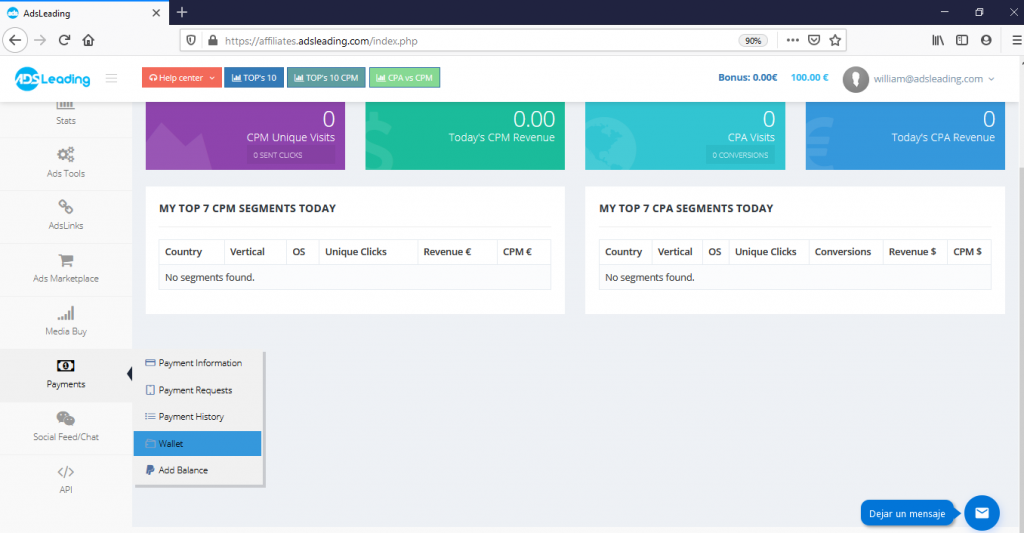
2. Select CryptoMercury as your Money Agent
As you can see, inside your wallet are the different Money Agents available and their contact information. Please click where it says CryptoMercury, and it will immediately redirect you and a login screen appears.
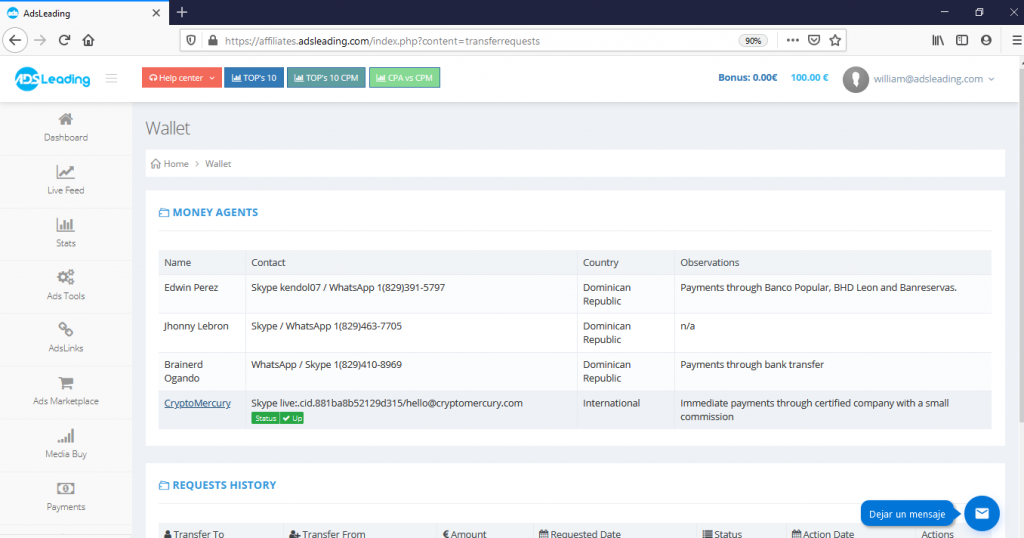
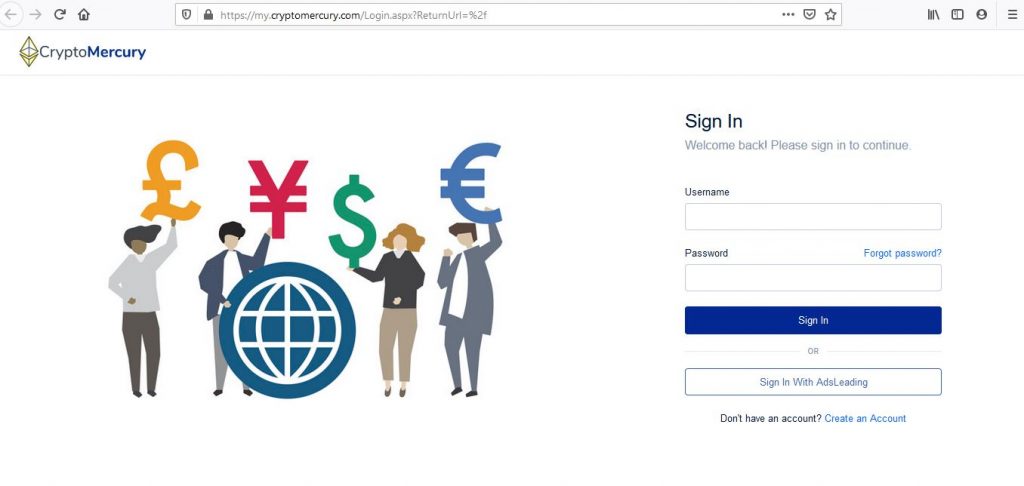
3. You must sign in with your AdsLeading account in CryptoMercury
In the CryptoMercury page select sign in with AdsLeading and then you are going to see this window:
By clicking on the Accept button, you agree to give CryptoMercury access to your e-mail address, your Username, and other user-related data and your AdsLeading balance for wallet transfers. You can revoke access to CryptoMercury from your account’s profile page in AdsLeading. When you click the accept button, you will log into CryptoMercury with your AdsLeading account, and you will notice that a notice will appear asking you to set up a password so that you can login without AdsLeading if you’d prefer.
4. Setting your password in CryptoMercury
As you can see in this image, here you must enter your password, which you will use to enter CryptoMercury. The passwords must contain at least one number and one uppercase and lowercase letter, and at least 8 or more characters. Also, if you want so that you can obtain greater security, you can activate two-factor authentication, in which you must enter a cell phone number where you will be receiving a code to enter your account.

5. Completing your personal information in CryptoMercury
Once you have configured your password, go to the Account Settings page. Here you will complete your Personal Information and Contact Information and then press the save button when you finish completing the form.
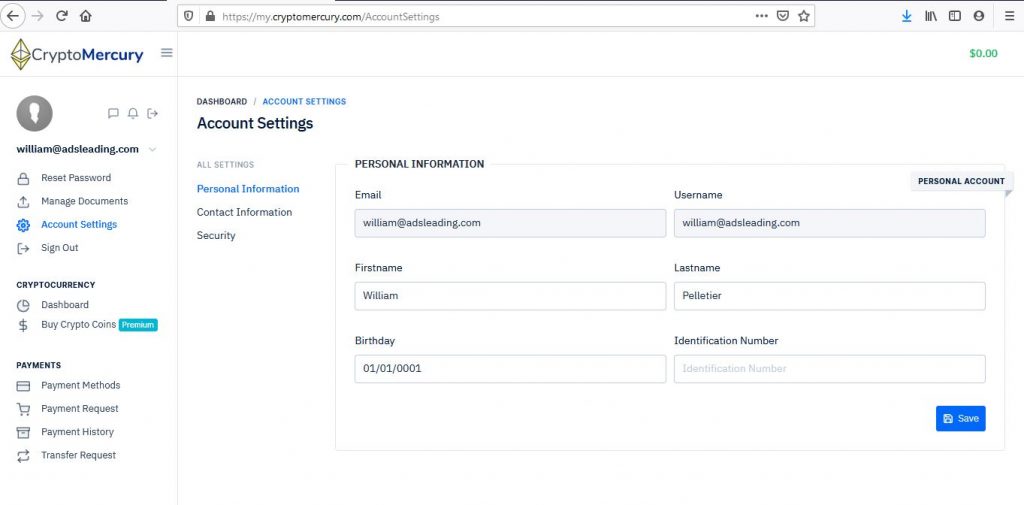
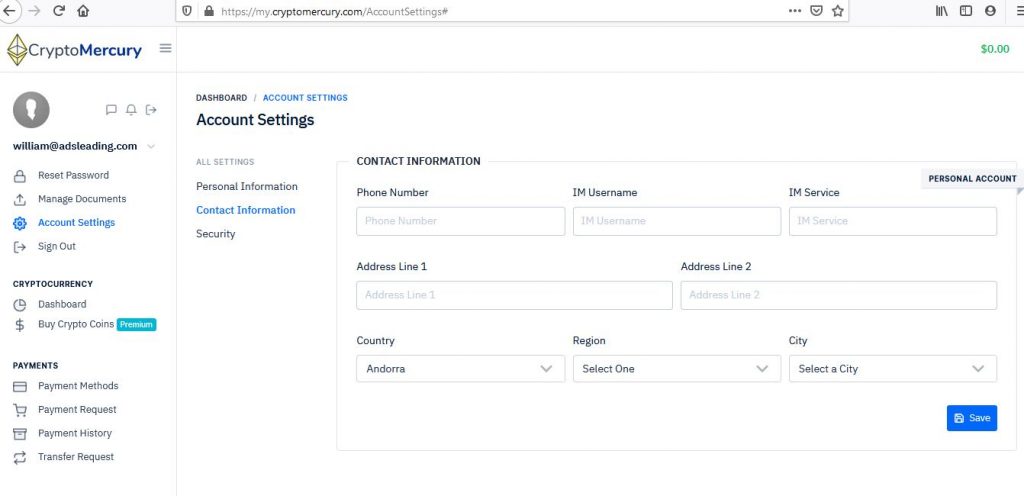
6. Uploading your personal documents
Since you have completed your personal information you must now upload your personal documents (ID, passport, etc.) so that they can validate your identity. Select Manage Documents from the menu. The supported formats to upload your documents are .doc, .docx, .jpeg, .png, and .pdf.
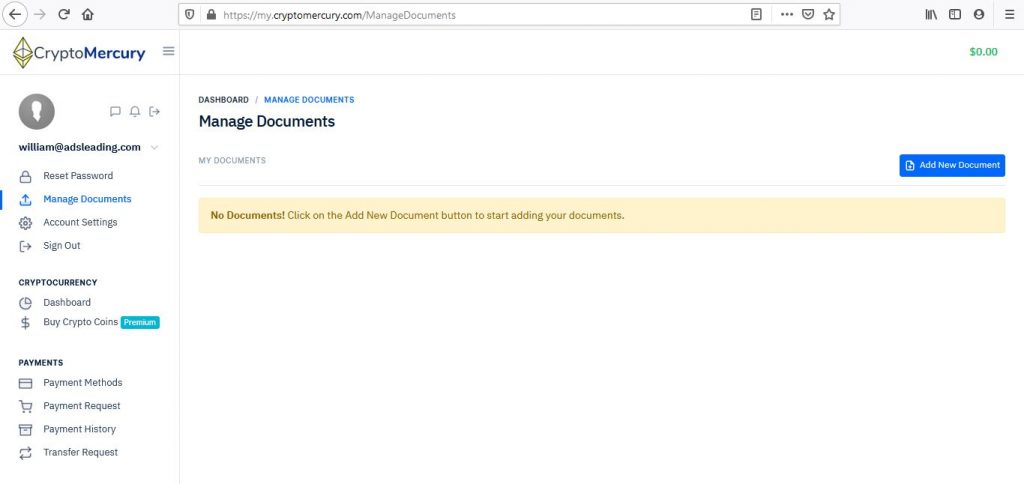
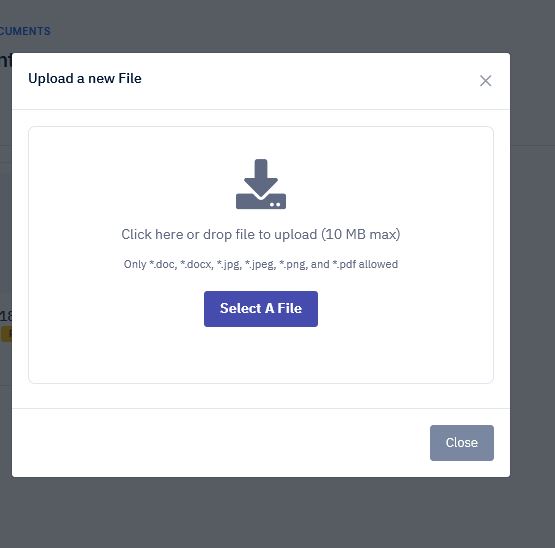
Click on the add new document button to start adding your documents. Once you have uploaded your personal documents, they will automatically be under revision by CryptoMercury’s team. You will have to wait approximately 24 hours for their validation. In order to see the status of your documents, you just have to enter the Manage Documents page, and you can immediately see if they are still pending or have already been validated or not successfully.
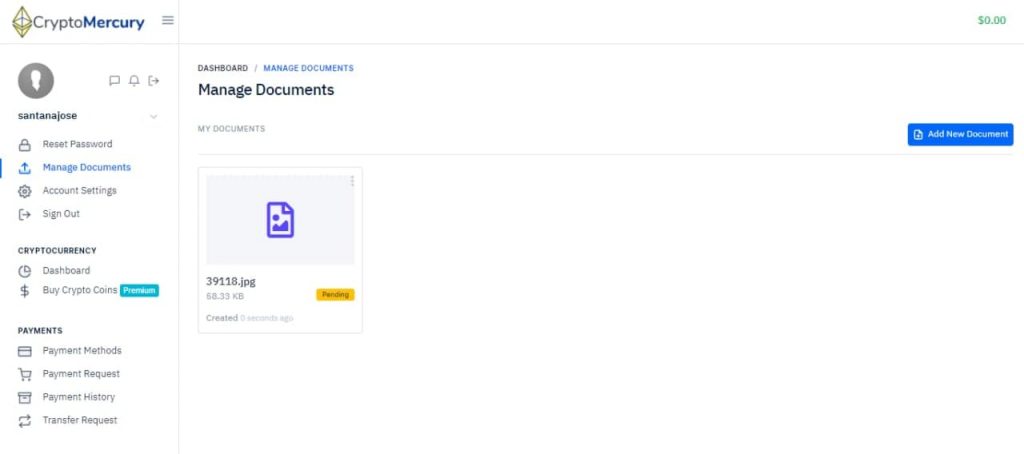
7. Setting your Payment Methods in your CryptoMercury account
Go to the Payment Methods page. In this page you can configure your payment methods. CryptoMercury only pays through Paypal, Paxum and wire transfers into your bank account directly.
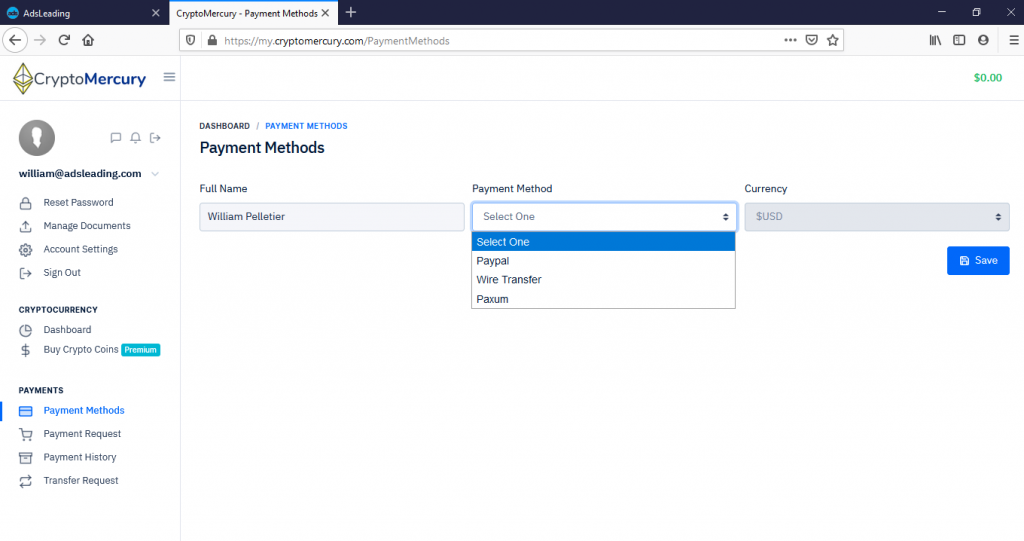
8. Transfer the balance from AdsLeading to CryptoMercury
Now you go back to your AdsLeading account and request that the payment be made to you through Crypto Mercury. Hover over the Payments Menu and select the Wallet menu option. Click on the Request Transfer button and select CryptoMercury from the small dialog. Complete the requested information such as the amount you want to transfer, your AdsLeading password and click the Submit Request button, and your money will immediately be transferred to your CryptoMercury account.
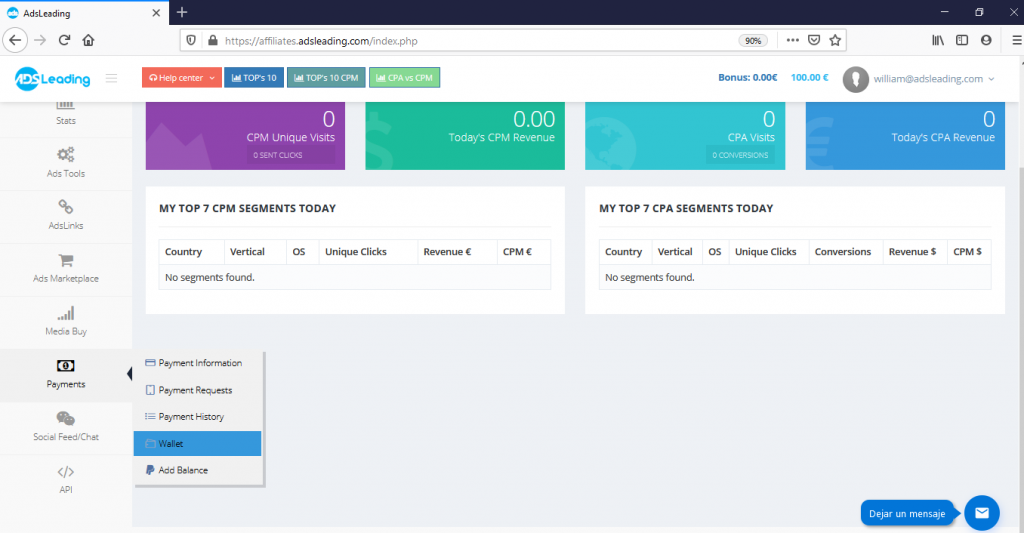
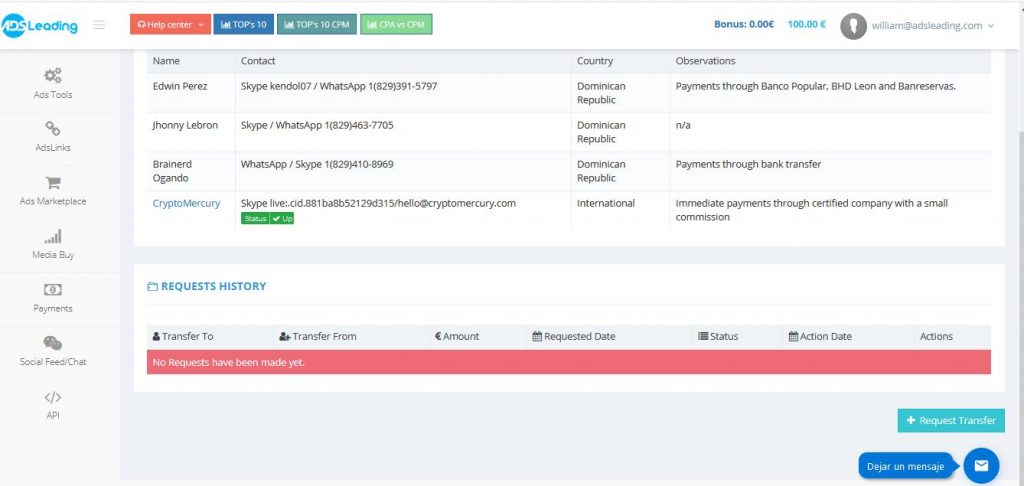
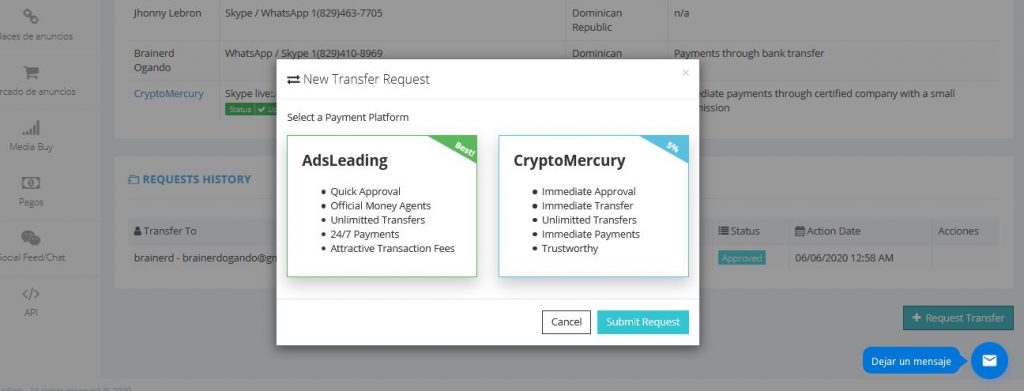
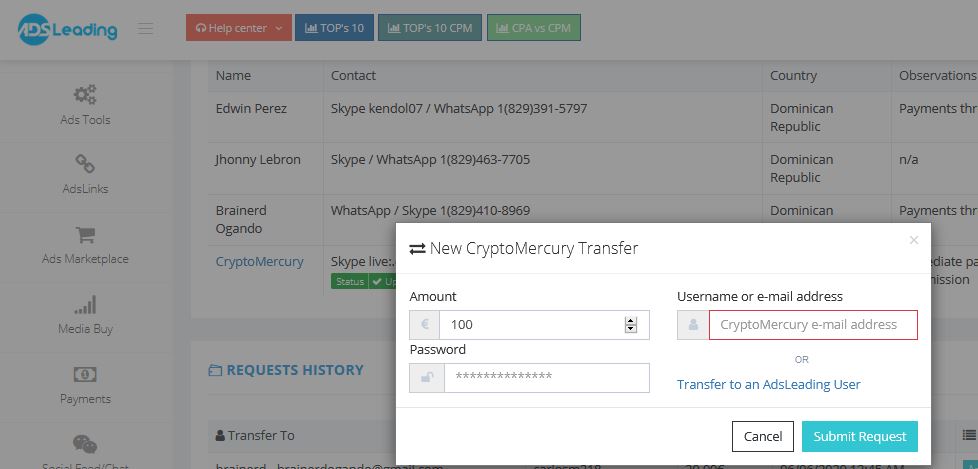
9. Request your payment in CryptoMercury
In your CryptoMercury account, click on the Payment Request menu option. From here you can make a payment request depending to the payment method you want. The Payment will be made instantly. Remember, CryptoMercury charges a small commission of 5% of the requested amount.
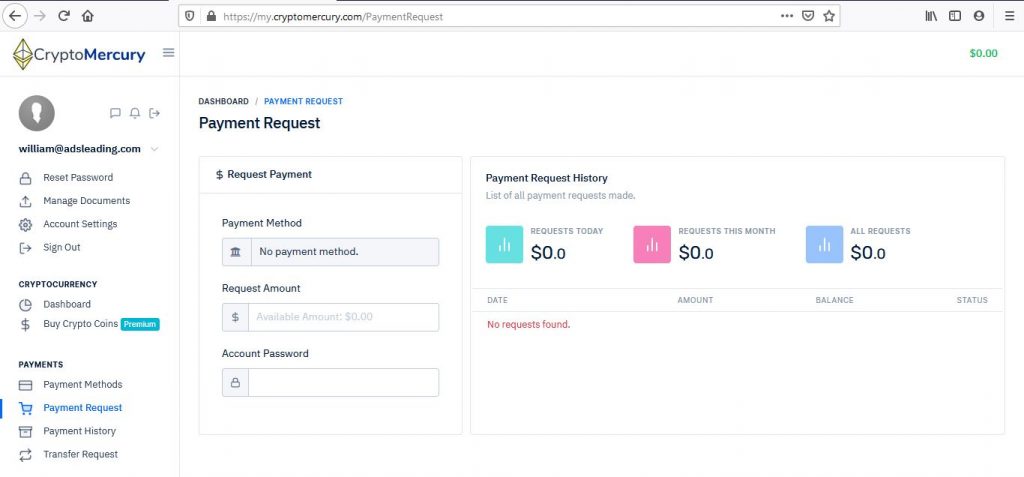
We hope you have a good experience with CryptoMercury, which is a reliable and recommended company and will be of great help to you to request your payments at any time. Remember that at AdsLeading we are here to support you and help you grow more every day. Let’s grow together!